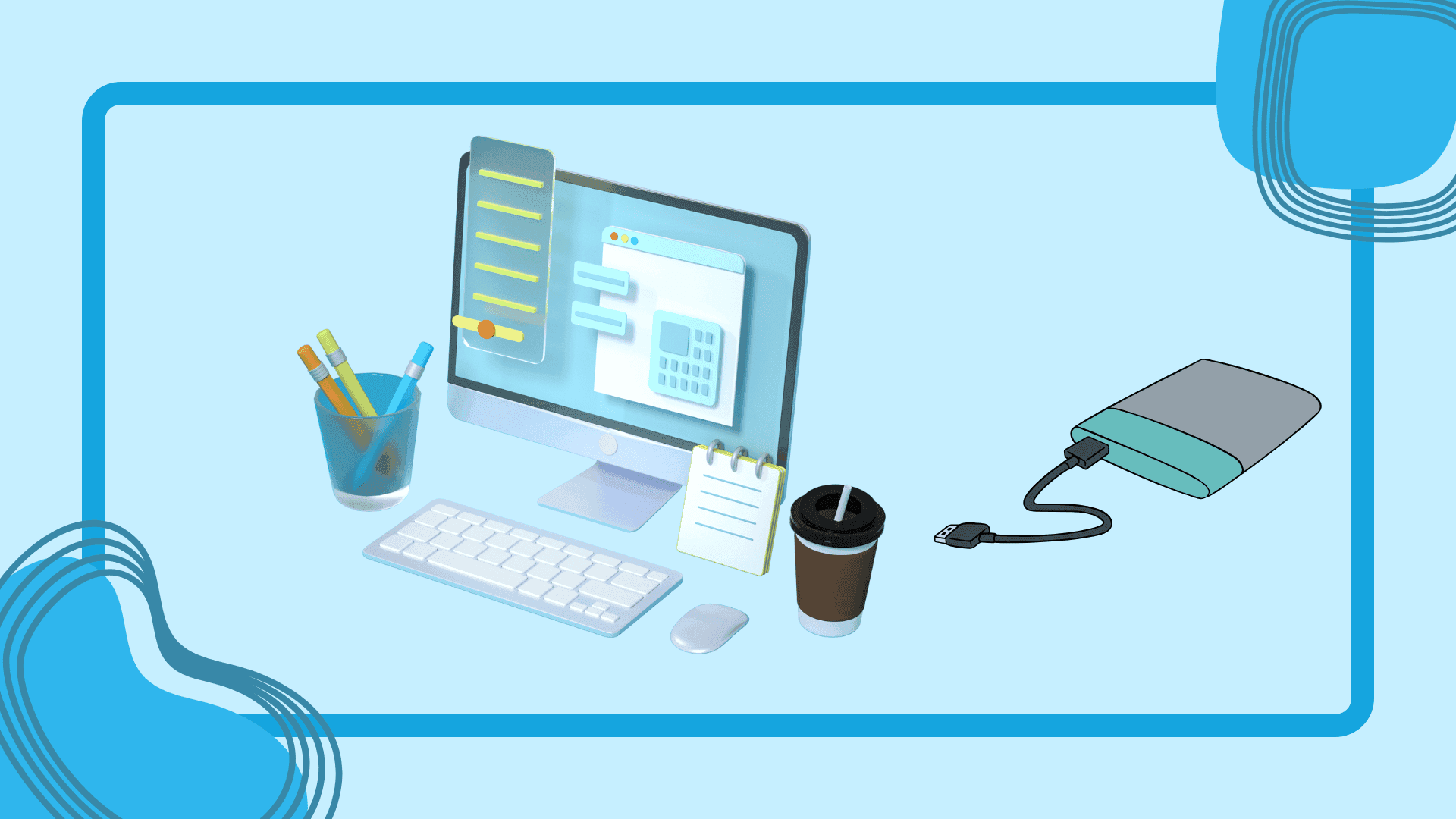
Mounting an ISO image is an important procedure that allows users to access the digital contents of an optical disc without any requirement for physical media. This makes the ISO image, as an exact replica of the structure and data of CDs or DVDs, a common usage for distributing software, backing up files, or creating bootable media. The following guide shows, step by step, two ways to mount ISO files on Windows 7, 8, and 10: one with built-in tools, and the other using third-party software solutions.

An ISO image is a file that stores in a digital form an identical copy of all contents, including folder and file structures of an optical disc; such an image uses the file extension.ISO. It is widely used in the distribution of disc data via networks for subsequent burning to optical CDs/DVDs or onto USB. However, to get at or extract the original disc structure of such files from within an ISO image requires a specialized ISO utility program. They are also a basis for the creation of bootable media: the ISO image, which includes tools like WinISO or Rufus, can add a necessary boot program for CD, DVD, or USB. (See https://www.pcmag.com/encyclopedia/term/iso-image for more details on this.)
Mounting ISO image files is an essential task for accessing their contents without burning them to a physical disc. Windows 8, 8.1, and 10 have built-in tools for this, while Windows 7 users need third-party software. This guide explains the process for each version of Windows, ensuring you can mount ISO files efficiently.
You can mount the ISO image by utilizing the built-in mounting feature. There are three different solutions below:
Double-click the ISO file (don’t choose this solution if your ISO file is associated with another program)
Right-click the ISO file and choose “Mount”
Select the ISO file in File Explorer, then click “Mount” under the “Disk Image Tools” tab on the ribbon.
Once you finish, the mounted ISO will appear as a new drive under the PC. In addition, you can right-click the drive and select “Eject” to unmount the ISO file.
In Windows 7 and Vista, you need to install a third-party tool to mount ISO images. The recommended tool is WinCDEmu, a free and open-source disc mounting application that can access ISO files as well as other disc image formats. Furthermore, it is useful on Windows 8 and 10, since it supports additional formats like BIN/CUE, NRG, MDS/MDF, CCD, and IMG.
Install the third-party tool:
Whether you are using Windows 10 or older versions like Windows 7, mounting ISO files is pretty easy with the right tools. Users of Windows 8 and 10 can take advantage of the built-in features, while Windows 7 users can use third-party software like WinCDEmu. You can easily access and manage ISO files without any physical media by following these steps.