
Looking to disable System Restore on your Windows 7, 8, or 10 computer? Then look no further. We wrote some simple instructions for you below, and also explained what System Restore does so you can make the best decision.
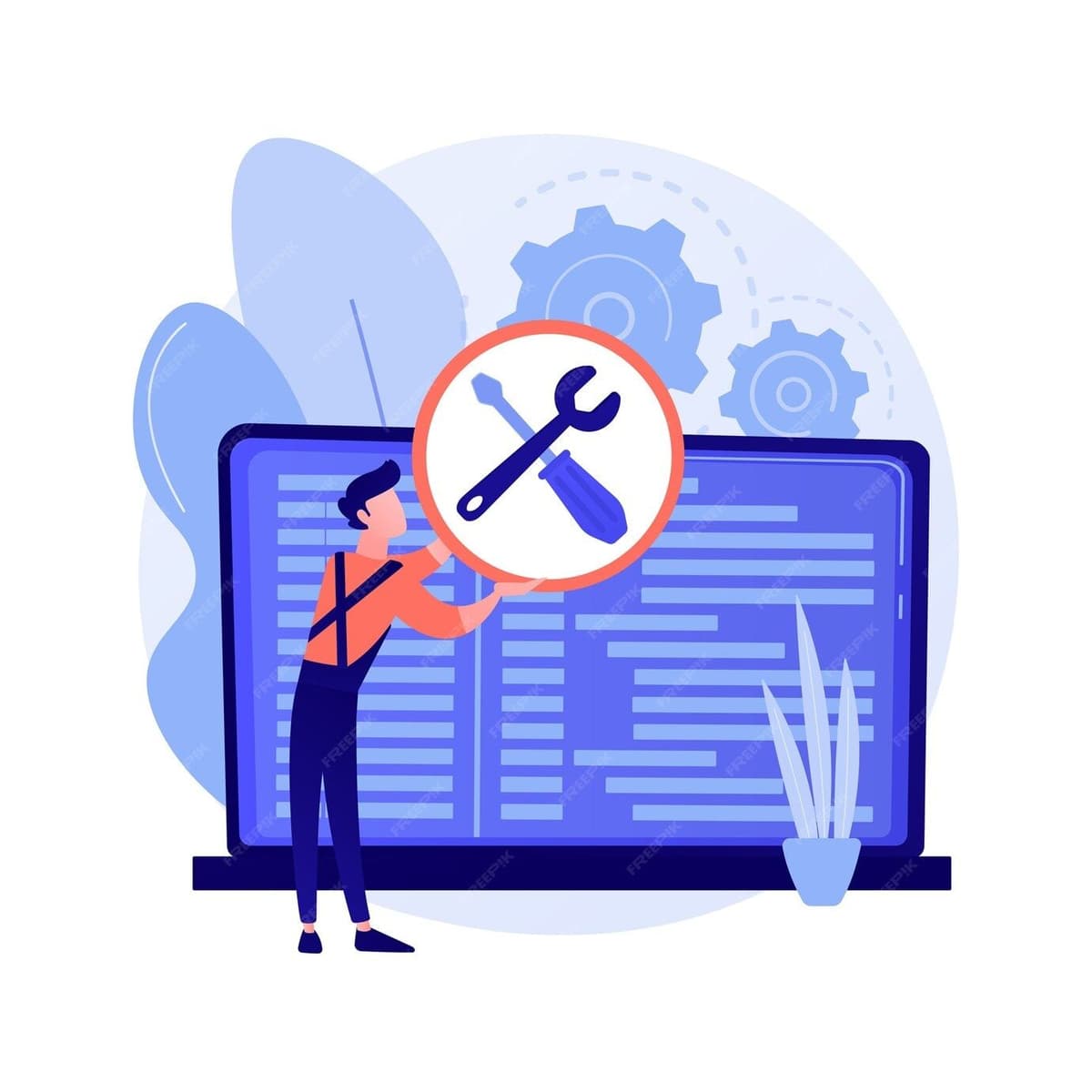
System Restore allows you to revert your PC to a previous point in time in which your settings have been saved, which is useful when troubleshooting issues caused by recent changes, which may include software installations, driver updates, or system settings modifications. It creates a restore point once a day, and will not affect your personal data files on your computer. Using System Restore ensures that you can undo these changes without affecting your personal files – essentially, a safe way to solve problems without losing important data.
However, since Windows utilizes this restore utility to back up selected files automatically to the C:\_Restore folder, this means that an infected file could be stored there as a backup file, and you would be unable to delete these files. You must disable System Restore to remove the infected files from the C:\_Restore folder. If you disable System Restore before malware is present, then you have a restore point where none of the files are infected. Disabling System Restore after this, conversely, will result in a restore point created where the files are still infected, thereby providing no actual solution to your issue.
Click the Start button, and type “restore.” Now, click “Create a restore point.” This does not actually create a restore point, it just opens the dialog where you can get to all the System Restore options.
Click the Configure button below the list of drives.
Now, simply click the radio button to disable System Protection. Note that this is an advanced technique that is not recommended.
If you prefer not to do that, there is another method that is similar to the one above.
Click the Start button, then click “Control Panel.” Now, click “System.” In the left pane, click “System Protection.” If prompted, enter your Administrator password or click “Continue.” Click the Configure button on the disk you wish to disable System Restore.
That should be all you need to do. Now you have Windows’ System Restore disabled.
Like most things, disabling System Restore comes with its risks. The general rule of thumb is to not touch it unless absolutely necessary, like when you have an infected file or when malware is detected. Following these steps should ensure the best and safest possible outcome.