
Ever try to run an older app on your shiny new Windows PC, only to be hit with error messages or glitches? Don’t worry—you’re not alone. With the release of newer Windows versions, some programs designed for older systems like Windows 7 or Vista don’t work as smoothly. Fortunately, Windows has a built-in feature called Compatibility Mode, which can save you a ton of headaches.

Many older programs were developed for Windows 7, Vista, or even earlier. With updates to Windows, changes in how things work under the hood can prevent these programs from running properly. That’s where Compatibility Mode comes in handy.
Here’s what Compatibility Mode can fix:
You’ll need to locate the .exe file for the program you want to run in Compatibility Mode. This is usually in the program’s installation folder or on your desktop if you have a shortcut.
Right-click on the program’s icon (or .exe file).
Click on Properties.
Once you’re in the Properties window:
Click on the Compatibility tab at the top.
Check the box that says Run This Program in Compatibility Mode.
From the drop-down menu, select Windows 7 or Windows Vista, depending on when the program was originally released.
Sometimes, older programs need a little extra help beyond just running them in Compatibility Mode. Windows offers a few more settings to play around with:
Tick any of these boxes if you notice display issues or crashes, and see if it improves the program’s performance.
After making your selections:
Click Apply and then OK.
Run your program again. Hopefully, it now works like it did on your older system!
If Compatibility Mode doesn’t solve the issue, try the following workarounds:
Compatibility Mode is a simple, yet powerful, tool that allows you to run older software on your modern PC without a hitch. The best part? It only takes a few clicks to set up. So, whether you’re bringing back a beloved old game or a crucial business tool, Compatibility Mode has you covered.
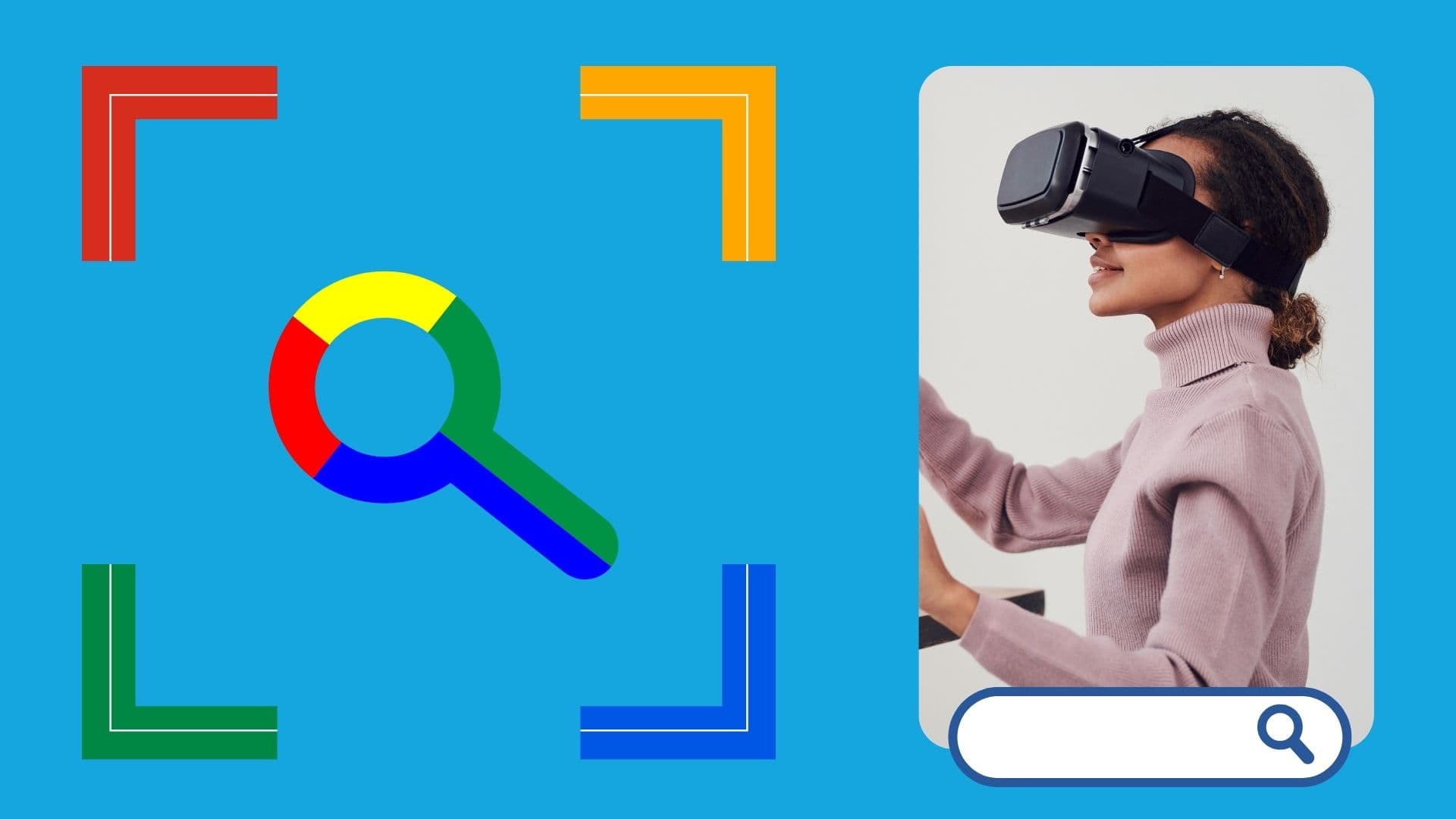
Google is an online technology firm that runs the search engine most widely used globally, commonly known by the same name. The word “Google” is commonly used as a verb meaning “Search for something on the Google search engine.” In its name, the search engine alludes to the enormous number of links it can retrieve. …

Sharing files between computers on a network is essential for home and office environments. If you have a home network with Windows 7 and Windows XP computers, you might want to share files and devices between them. Whether you’re working with Windows 7 or the older Windows XP, both operating systems offer built-in tools to …
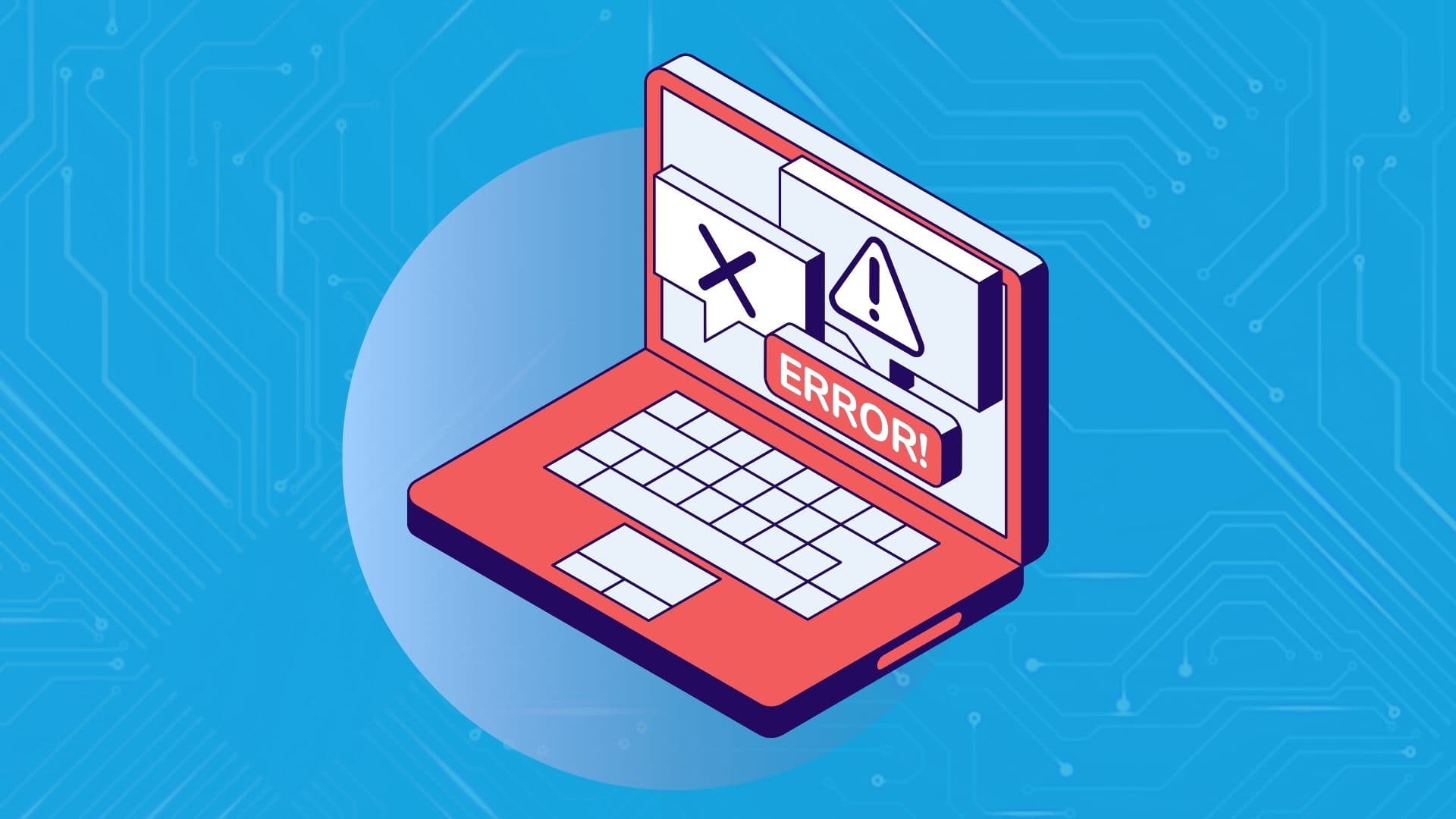
People rely on technology now more than ever. A person’s most important files—their photos, their projects, their livelihood—can all lie behind a Windows password. But what happens when that password is lost? How do you access that important data? That’s where Ophcrack can help. Ophcrack is a free, open-source program designed to recover lost Windows …