
A system image backup is an essential tool for protecting your data and ensuring you can restore your computer in case of a hard drive failure, virus attack, or system crash. This type of backup creates a complete copy of your entire system, including your operating system, installed programs, system settings, and all your personal files. If disaster strikes, you can restore your computer to its exact state when the image was created.

Before creating a system image, make sure you have:
Open the Control Panel:
Go to Backup and Restore (Windows 7):
Click Create a System Image:
Select a Backup Location:
Select Drives to Include:
Start the Backup:
Optional: Create a System Repair Disc:
Though the method for creating a system image backup in Windows 8 is nearly identical to that of Windows 10, the process is still labeled as “Backup and Restore (Windows 7).” Here’s a detailed guide to walk you through it.
Open the Control Panel:
Navigate to Backup and Restore (Windows 7):
Click Create a System Image:
Select the Backup Location:
Select Drives to Include:
Start the Backup:
Optional: Create a System Repair Disc:
In Windows 7, creating a system image backup is just as crucial as in newer operating systems. It ensures you have a full copy of your system that you can restore in case of failure.
Open Backup and Restore:
Click Create a System Image:
Choose a Backup Location:
Select “Drives to Include”:
Start the Backup:
Optional: Create a System Repair Disc:
Regardless of whether you’re using Windows 10, 8, or 7, creating a system image backup is a critical step in protecting your system from unexpected failures. By following the steps for your operating system, you can safeguard your files, settings, and programs, ensuring that you’re prepared for any potential disaster.
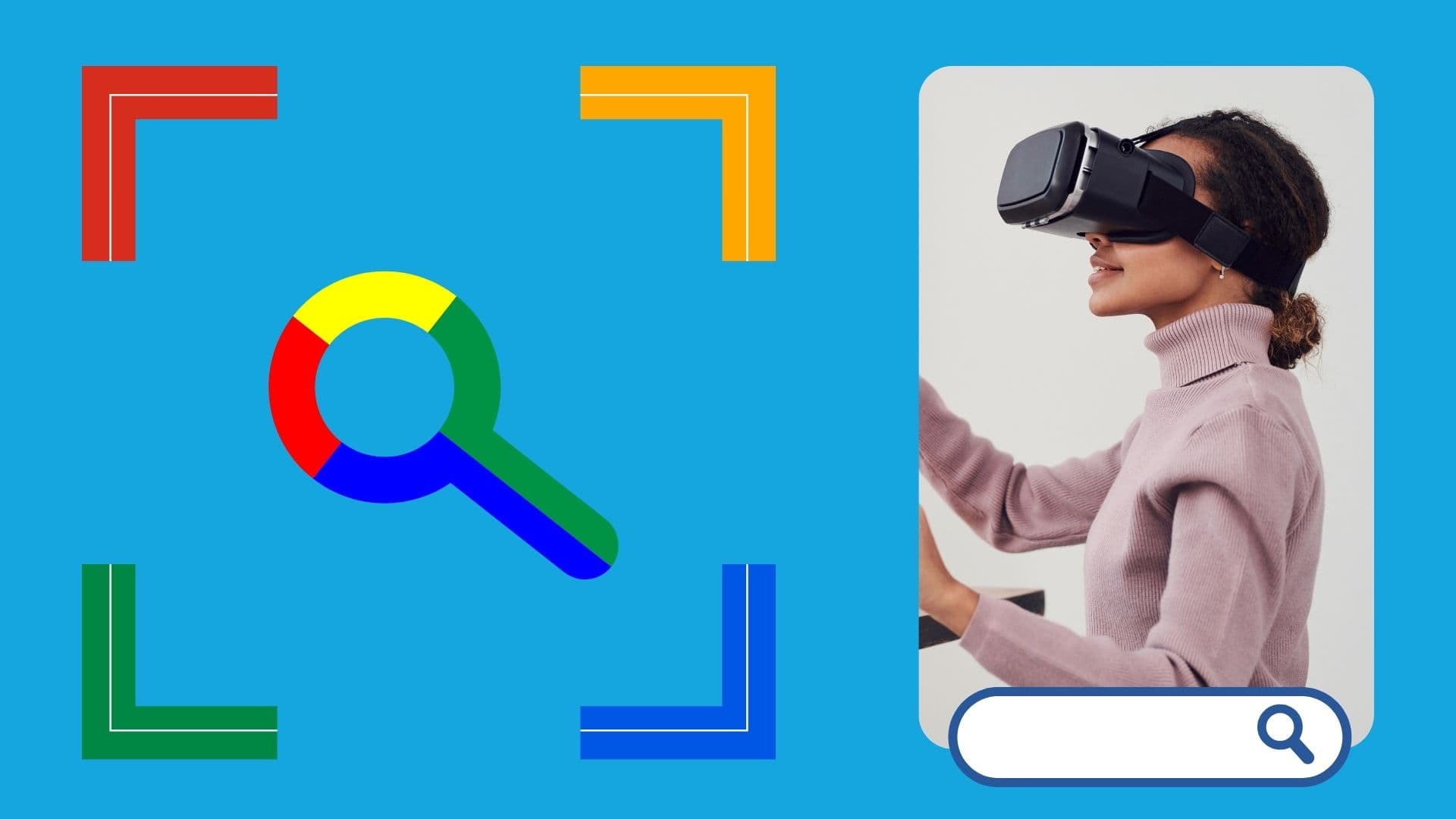
Google is an online technology firm that runs the search engine most widely used globally, commonly known by the same name. The word “Google” is commonly used as a verb meaning “Search for something on the Google search engine.” In its name, the search engine alludes to the enormous number of links it can retrieve. …

Sharing files between computers on a network is essential for home and office environments. If you have a home network with Windows 7 and Windows XP computers, you might want to share files and devices between them. Whether you’re working with Windows 7 or the older Windows XP, both operating systems offer built-in tools to …
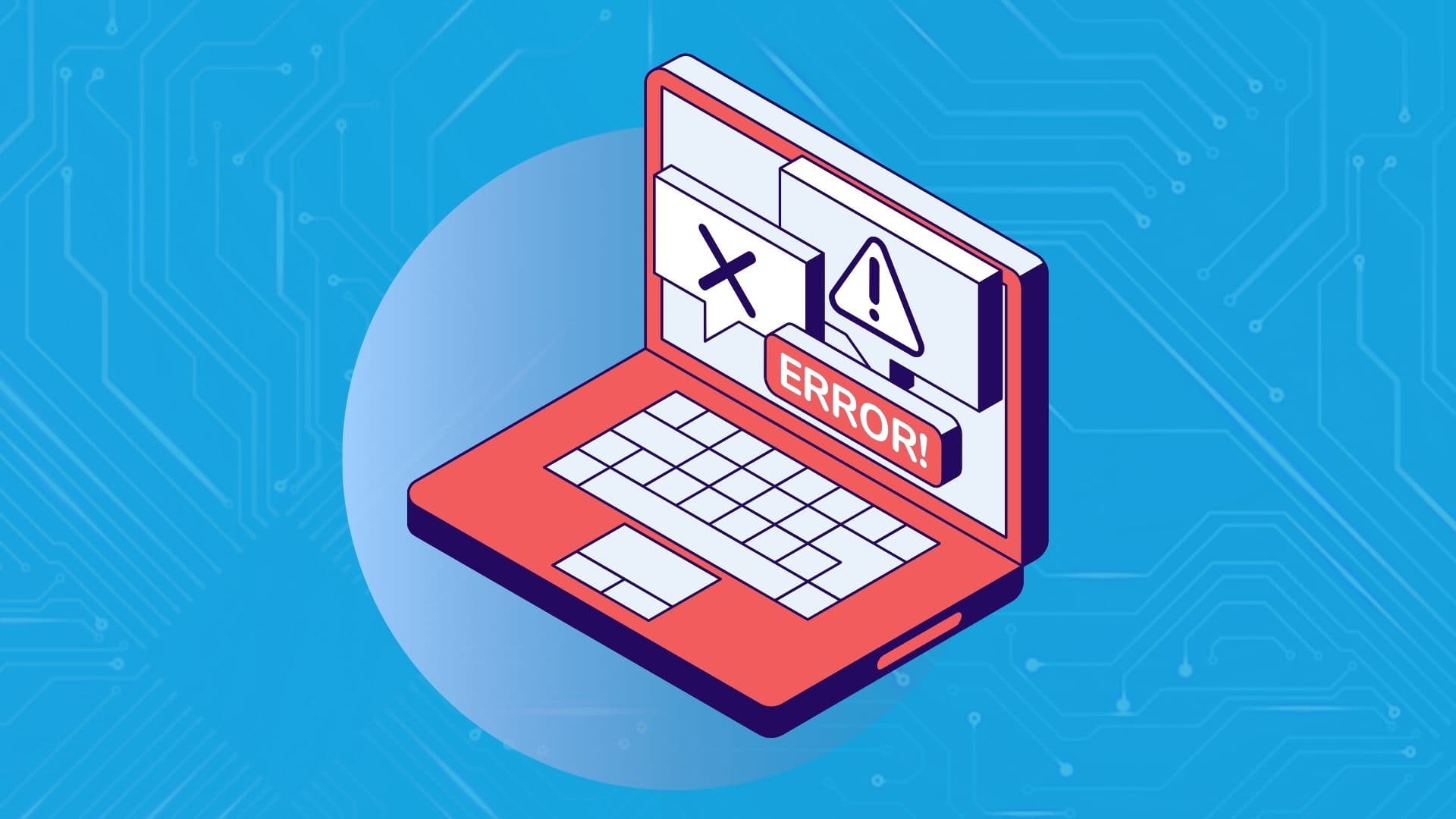
People rely on technology now more than ever. A person’s most important files—their photos, their projects, their livelihood—can all lie behind a Windows password. But what happens when that password is lost? How do you access that important data? That’s where Ophcrack can help. Ophcrack is a free, open-source program designed to recover lost Windows …