
Ever wondered why some of your files or folders seem to disappear in Windows? Chances are, they are simply hidden by the system for safety or privacy reasons. Windows often hides files that are critical to system operation or that are not meant to be modified by users. These hidden files, while important, might occasionally need to be accessed for troubleshooting, customization, or other purposes. Whether you’re using Windows 7, 8, or 10, this guide will walk you through the straightforward steps to reveal these hidden files and folders, ensuring you can manage and troubleshoot your system effectively.
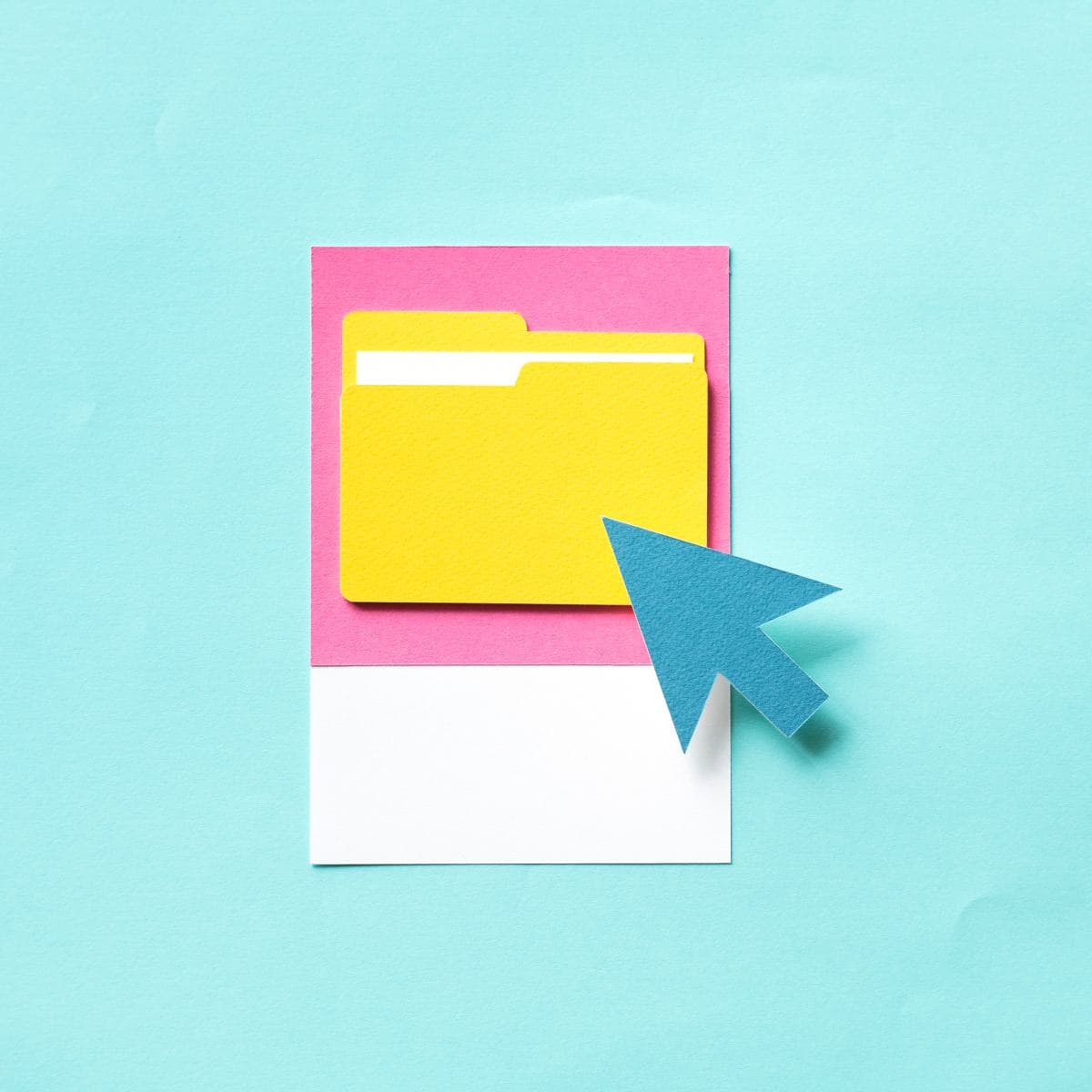
Windows hides certain files and folders to prevent users from accidentally modifying or deleting important system files. However, sometimes you may need to access hidden files to troubleshoot or change specific settings. Knowing how to reveal these hidden items allows you to take control of your system while staying mindful not to make unwanted changes.
Step 1: Open the Control Panel by clicking on the Start menu.
Step 2: Select Appearance and Personalization from the options.
Step 3: Click on Folder Options and then choose Show Hidden Files and Folders.
Step 4: In the View tab, find and select Show Hidden Files, Folders, and Drives.
Step 5: Click Apply, then OK to confirm the changes.
Now, hidden files and folders should be visible in Windows Explorer.
Step 1: Open File Explorer.
Step 2: Navigate to the View tab at the top of the window.
Step 3: In the Show/Hide section, check the box labeled Hidden Items.
Step 4: The hidden files and folders will now appear.
Windows 8 makes it quick and easy to toggle hidden files visible with just one click in the View tab.
Step 1: Open File Explorer.
Step 2: Click the View tab in the top menu bar.
Step 3: Under the Show/Hide section, check the box next to Hidden Items.
Step 4: You’ll now see any hidden files and folders in the current directory.
This method works across all versions of Windows 10, allowing you to see hidden items in just a few steps.
Once you’ve finished working with your hidden files and folders, it’s a good idea to hide them again to avoid accidental changes. You can do this by following the same steps for each Windows version, but this time uncheck the Show Hidden Files, Folders, and Drives option or check Hide Hidden Items under the View tab.
Knowing how to show hidden files and folders can be incredibly useful for troubleshooting or managing your system more effectively. Whether you’re using Windows 7, 8, or 10, revealing these files is quick and easy, but remember to proceed with caution—especially when dealing with protected operating system files. Always be sure to re-hide them after you’re done to prevent accidental changes.
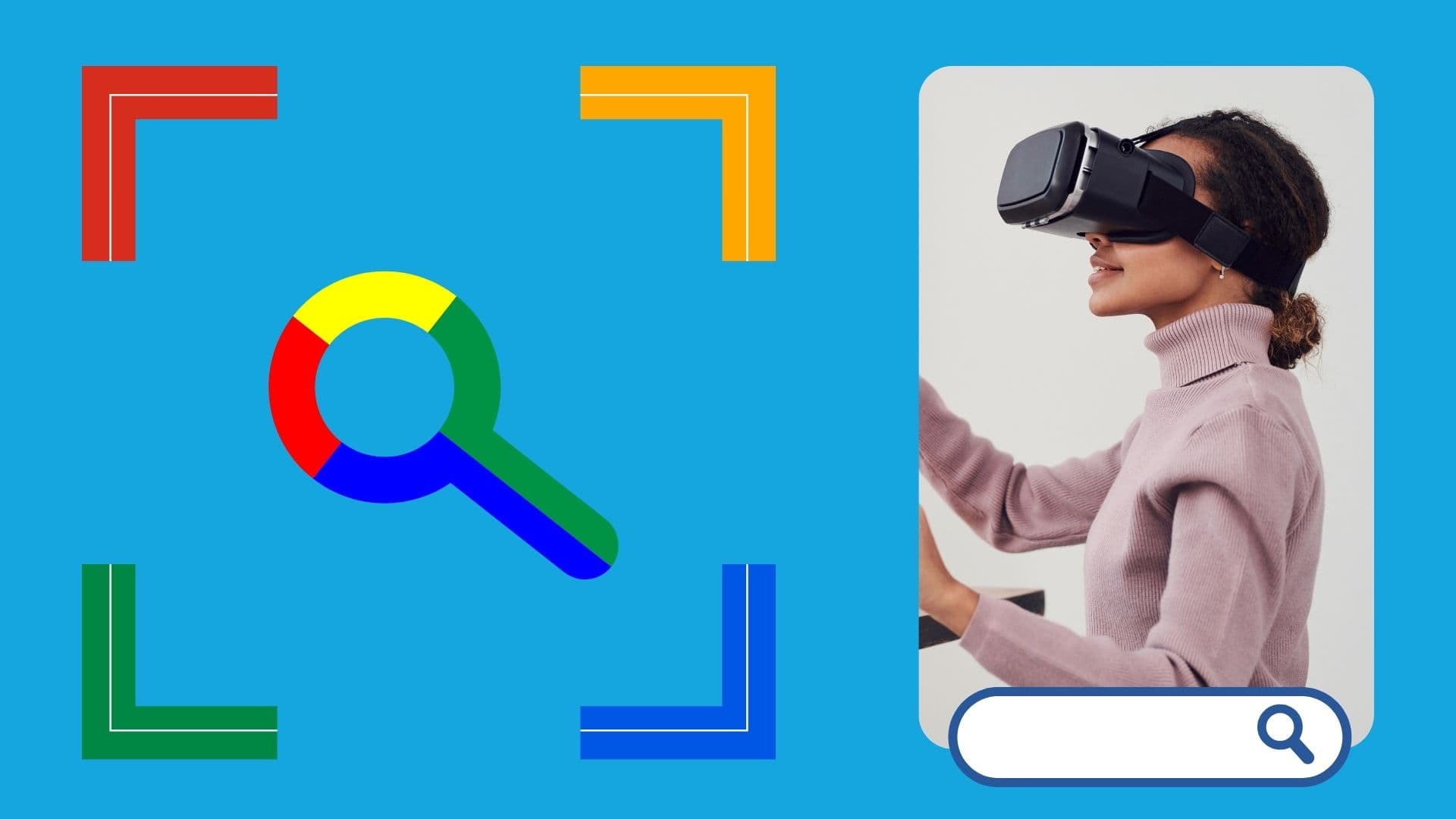
Google is an online technology firm that runs the search engine most widely used globally, commonly known by the same name. The word “Google” is commonly used as a verb meaning “Search for something on the Google search engine.” In its name, the search engine alludes to the enormous number of links it can retrieve. …

Sharing files between computers on a network is essential for home and office environments. If you have a home network with Windows 7 and Windows XP computers, you might want to share files and devices between them. Whether you’re working with Windows 7 or the older Windows XP, both operating systems offer built-in tools to …
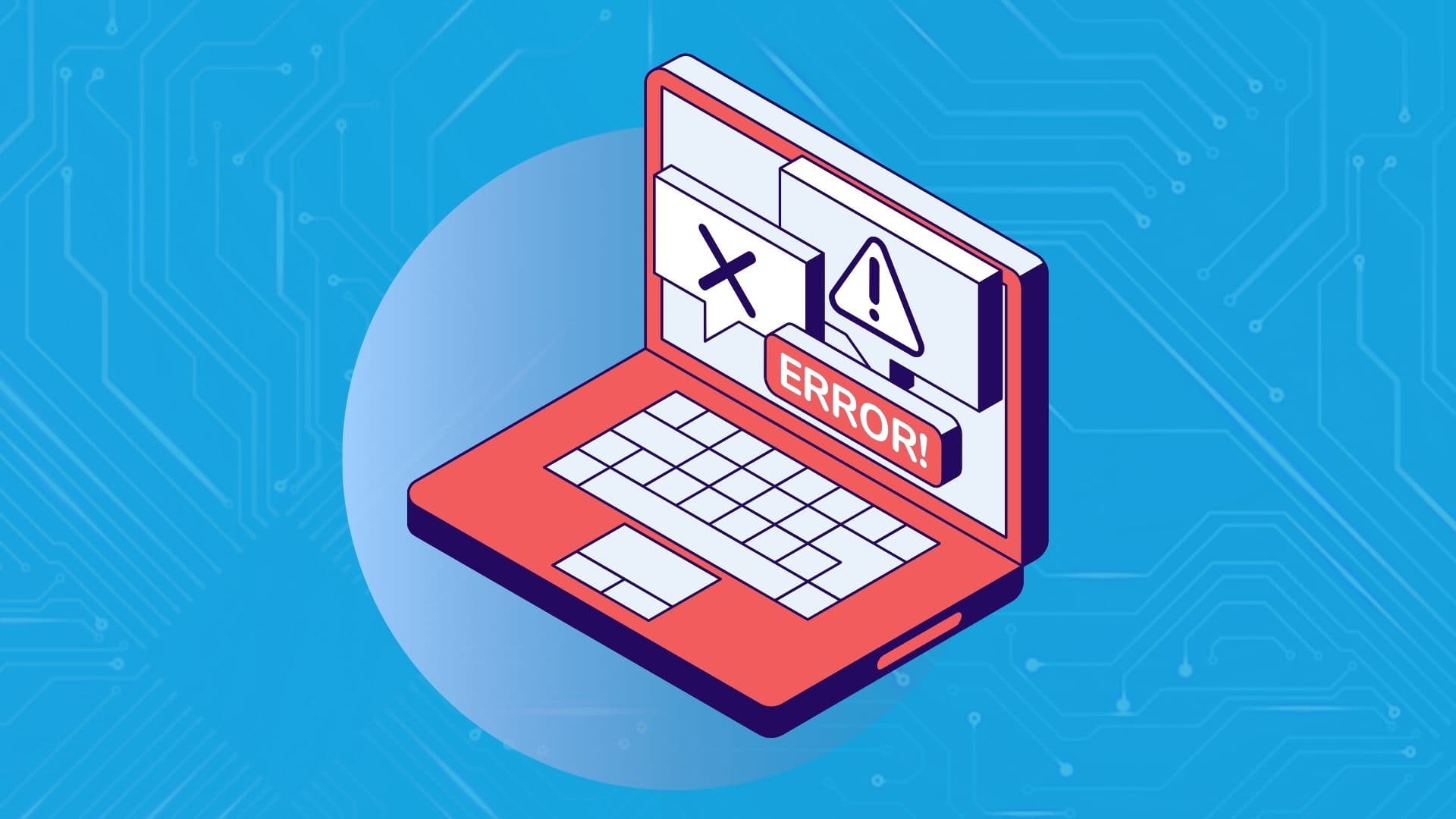
People rely on technology now more than ever. A person’s most important files—their photos, their projects, their livelihood—can all lie behind a Windows password. But what happens when that password is lost? How do you access that important data? That’s where Ophcrack can help. Ophcrack is a free, open-source program designed to recover lost Windows …