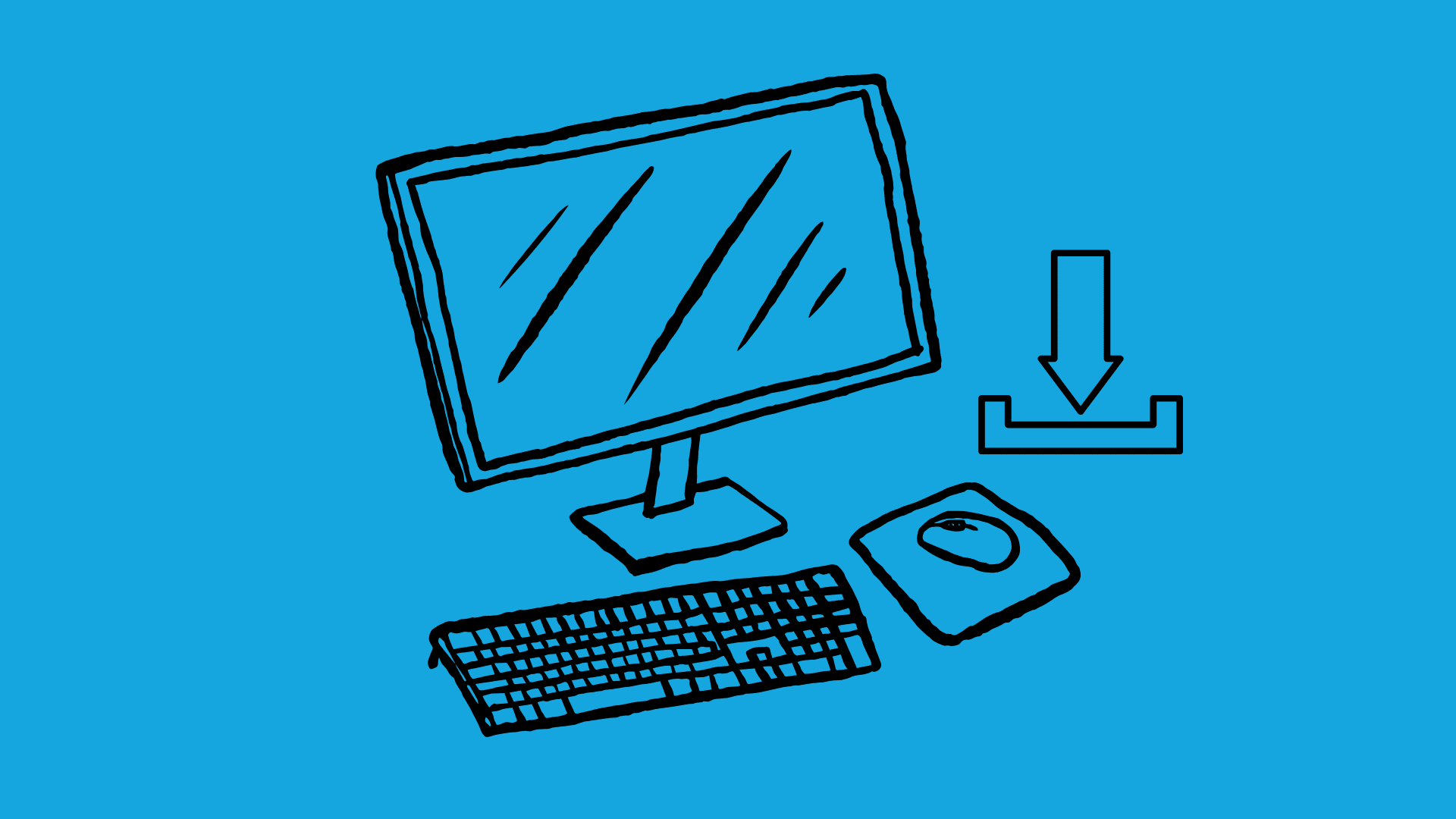
Homebrew is the most popular package manager for Mac OS X. Homebrew Cask extends Homebrew with support for quickly installing Mac applications such as Google Chrome and VLC. This way, you will never need to drag and drop applications again.
This method is often used to install Mac terminal utilities and graphical apps. Like Chocolatey, or OneGet on Windows, or even the package managers included with Linux, one can think of Homebrew’s purpose as to install many useful applications not available in the Mac App Store.
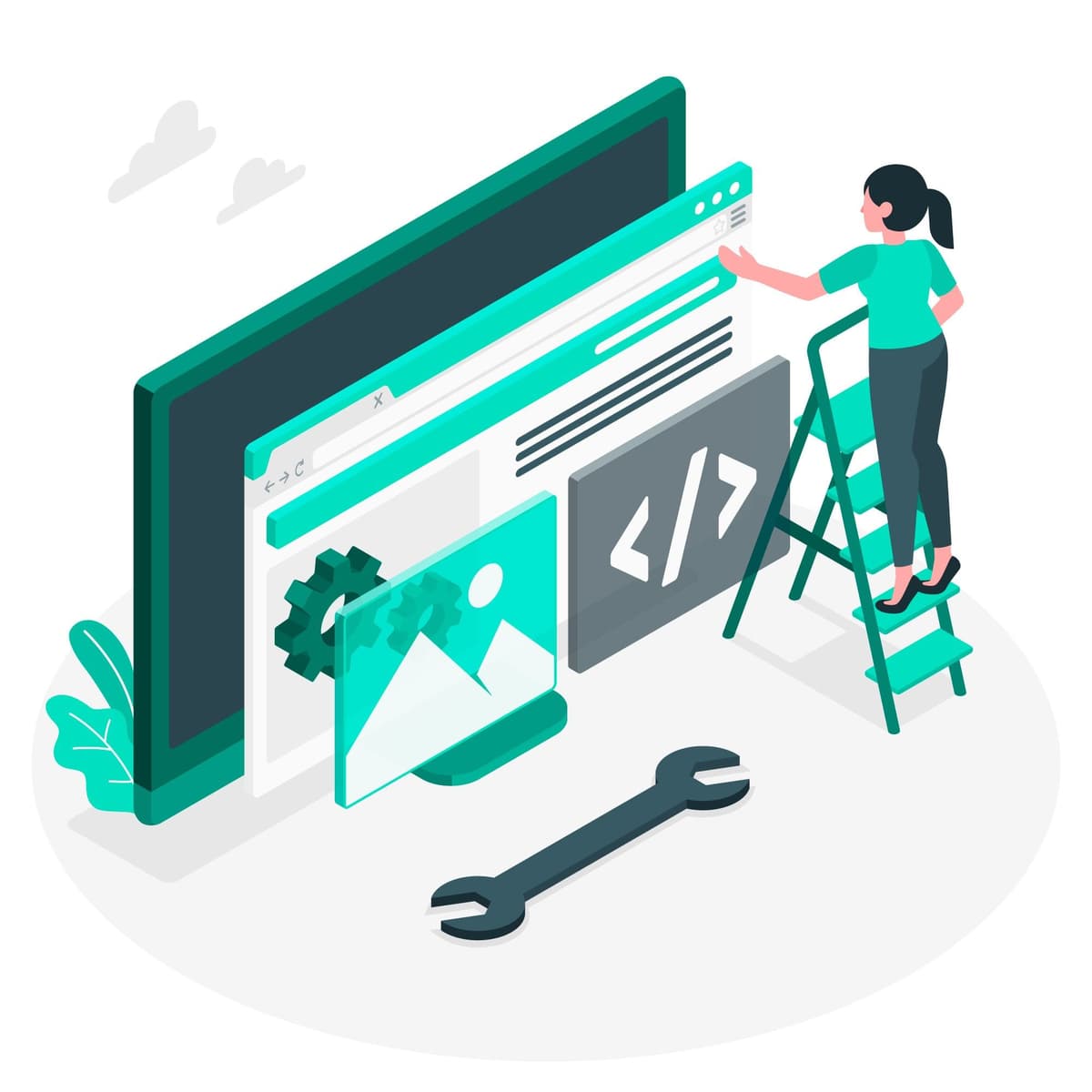
Homebrew is a package manager designed for installing UNIX tools and other open-source applications on Mac OS X. It will quickly download and install them, compiling them from the source. Homebrew Cask helps Homebrew with support for installing binary apps—that is, the applications you normally have to drag and drop into your Applications folder from DMG files.
You will first need the command-line tools for Xcode installed. On a modern Mac OS X system, you can install these just by running the following command in a Terminal window.
xcode-select –install
You could also install the full Xcode application from Apple, if it is easier for you that way—but that takes up more space on your Mac and is not necessary.
The next step is to install Homebrew. To do this, you can simply open the Terminal window, copy and paste the following command, and hit Enter.
/bin/bash -c “$(curl -fsSL https://raw.githubusercontent.com/Homebrew/install/master/install.sh)”
The script then informs you what it will do. Press Enter, and now you will have to provide your password to install it. By default, it installs Homebrew so you can use the brew command without typing the sudo command and providing your password.
Run the following command once you’re done to ensure Homebrew is installed and working properly:
brew doctor
Homebrew Cask will now automatically install itself alongside Homebrew, so there is no need for a command to do that. However, if you find that it, for some reason, does not work, try entering the following command to manually install Homebrew Cask:
brew install caskroom/cask/brew-cask
With all that done, you can now get started installing those graphical apps you want! This involves some commands, e all very easy.
To search for a graphical app, use:
brew cask search name
To install an app, use:
brew cask install name
Homebrew Cask will automatically download it, extract the app, and install it into your Applications folder.
To uninstall an app, use:
brew cask uninstall name
The Homebrew command is the underlying package manager that installs all those UNIX and open-source utilities you might want. It’s the easiest way to install them on Mac OS X, just as it is on Linux. It has relatively simple commands, much like those used to install graphical apps with Homebrew Cask.
To search for a utility:
brew search name
To download and install that package:
brew install name
To remove that package from your system later:
brew remove name
For more details on using these commands, read the Homebrew Cask Usage guide or the Homebrew brew command manual on their official websites. Not every graphical application or Unix utility you might be looking for will be available, but most of them probably will be, so have fun!
Lastly, there is no graphical user interface for Homebrew Cask just yet. It might be beneficial to people who would do to have easy software installation on Mac OS X, seeing as they can avoid downloading DMG files and clicking around. Still, this is the best that we can do—using Homebrew as a way to work around the restrictions on installing packages on Mac OS X.
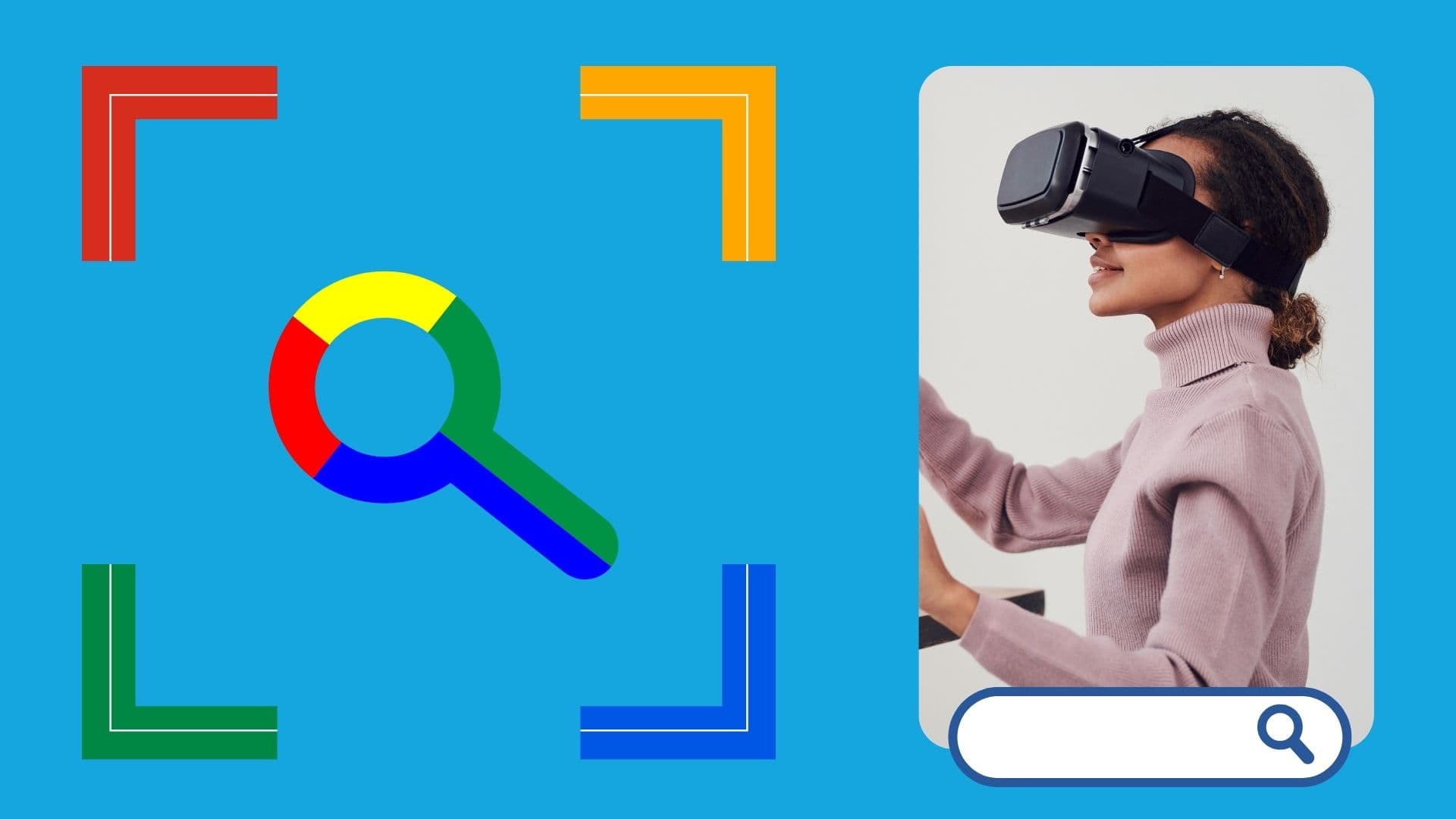
Google is an online technology firm that runs the search engine most widely used globally, commonly known by the same name. The word “Google” is commonly used as a verb meaning “Search for something on the Google search engine.” In its name, the search engine alludes to the enormous number of links it can retrieve. …

Sharing files between computers on a network is essential for home and office environments. If you have a home network with Windows 7 and Windows XP computers, you might want to share files and devices between them. Whether you’re working with Windows 7 or the older Windows XP, both operating systems offer built-in tools to …
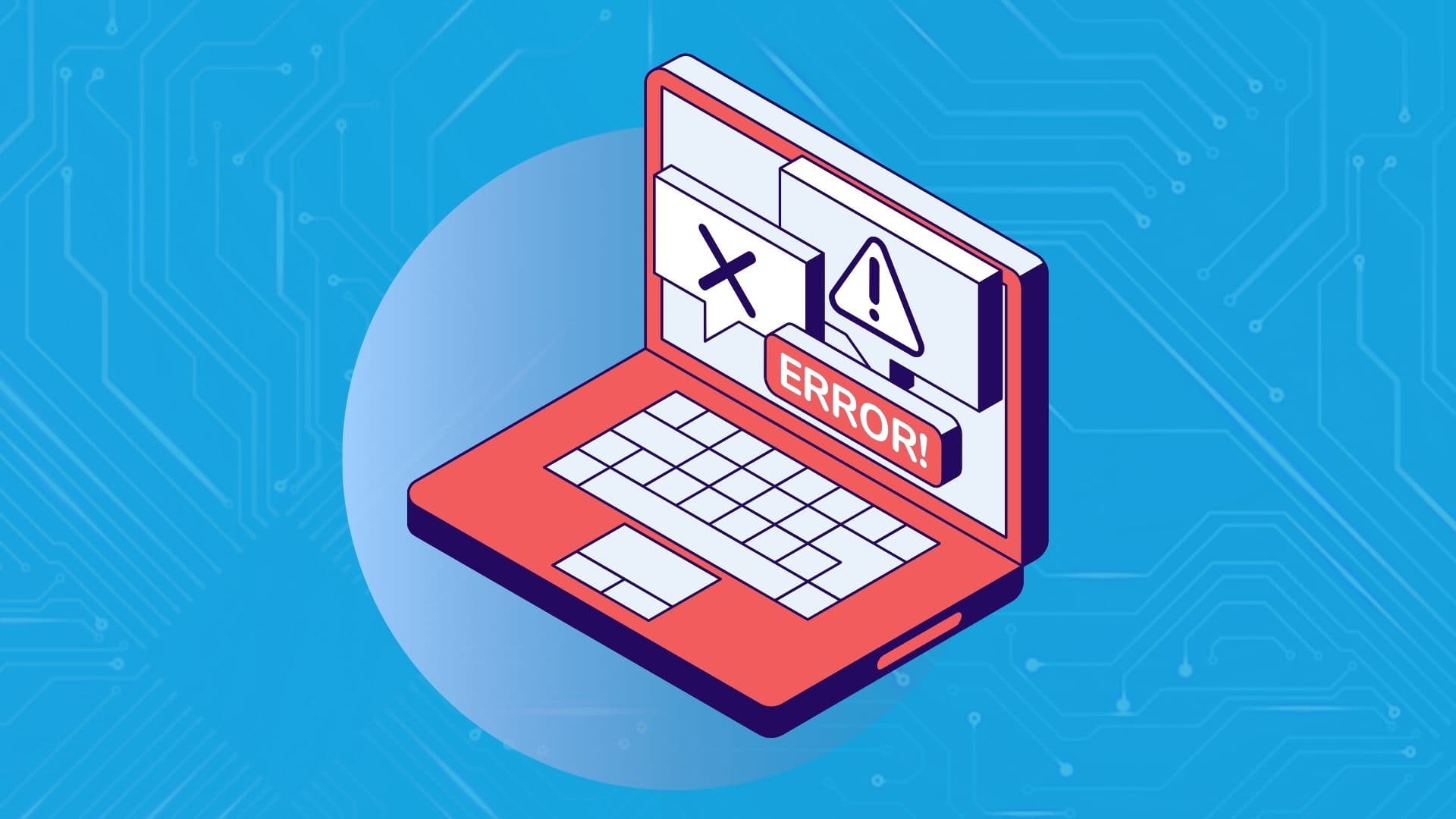
People rely on technology now more than ever. A person’s most important files—their photos, their projects, their livelihood—can all lie behind a Windows password. But what happens when that password is lost? How do you access that important data? That’s where Ophcrack can help. Ophcrack is a free, open-source program designed to recover lost Windows …