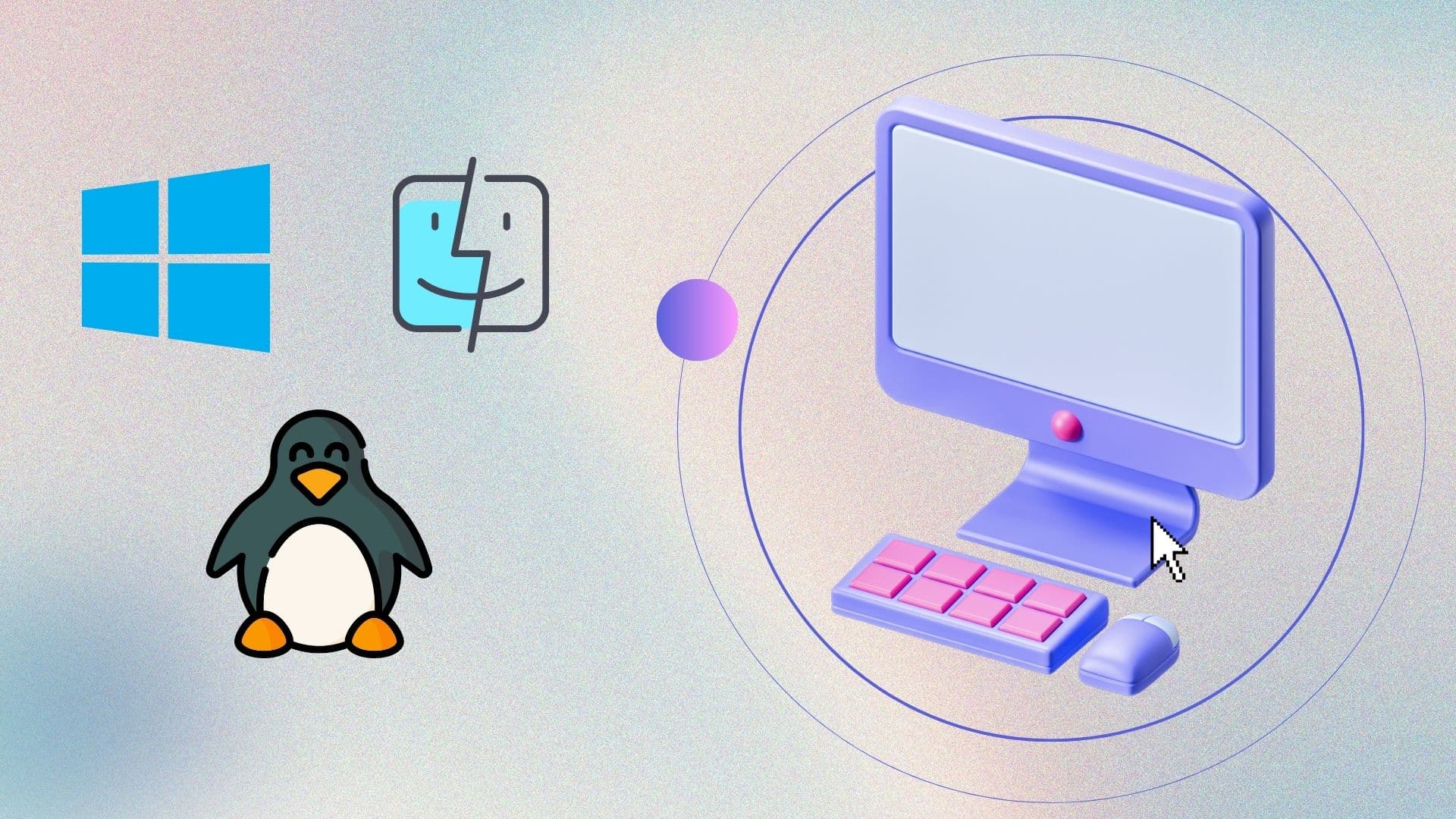
The hosts file is a simple text file that maps hostnames to IP addresses. It can be a powerful tool for network troubleshooting, website development, or even blocking specific websites on your computer. Whether you’re using Windows, Mac, or Linux, here’s a step-by-step guide to editing your hosts file.
The hosts file is part of your computer’s operating system and is used to map IP addresses to hostnames. When you type a website address into your browser, your computer checks the hosts file first to see if you’ve mapped that domain to a specific IP address. If a match is found, your computer uses the IP address in the hosts file to connect to the site. In simpler terms, the hosts file is just a simple way for your computer to find certain websites faster by following the directions it already has written down.
Before you begin, you’ll need:
Locate the hosts file:
Open the hosts file:
Edit the hosts file:
Save changes:

Locate the hosts file:
Open the terminal:
Open the hosts file with a text editor:
Edit the hosts file:
Save changes:
Locate the hosts file:
Open the Terminal:
Open the Hosts File with a Text Editor:
Edit the hosts file:
Save changes:
Be cautious when editing the hosts file, as incorrect entries can block access to websites or redirect you to malicious sites. Remember to always back up your hosts file before making changes. Simply copy and paste the original content into a new text file as a backup.
Editing your hosts file is a straightforward process that can be incredibly useful for managing network connections and controlling access to websites. Whether you’re using Windows, Mac, or Linux, these steps will guide you through the process safely and effectively. Always proceed with caution and keep a backup of your original hosts file to avoid any issues.
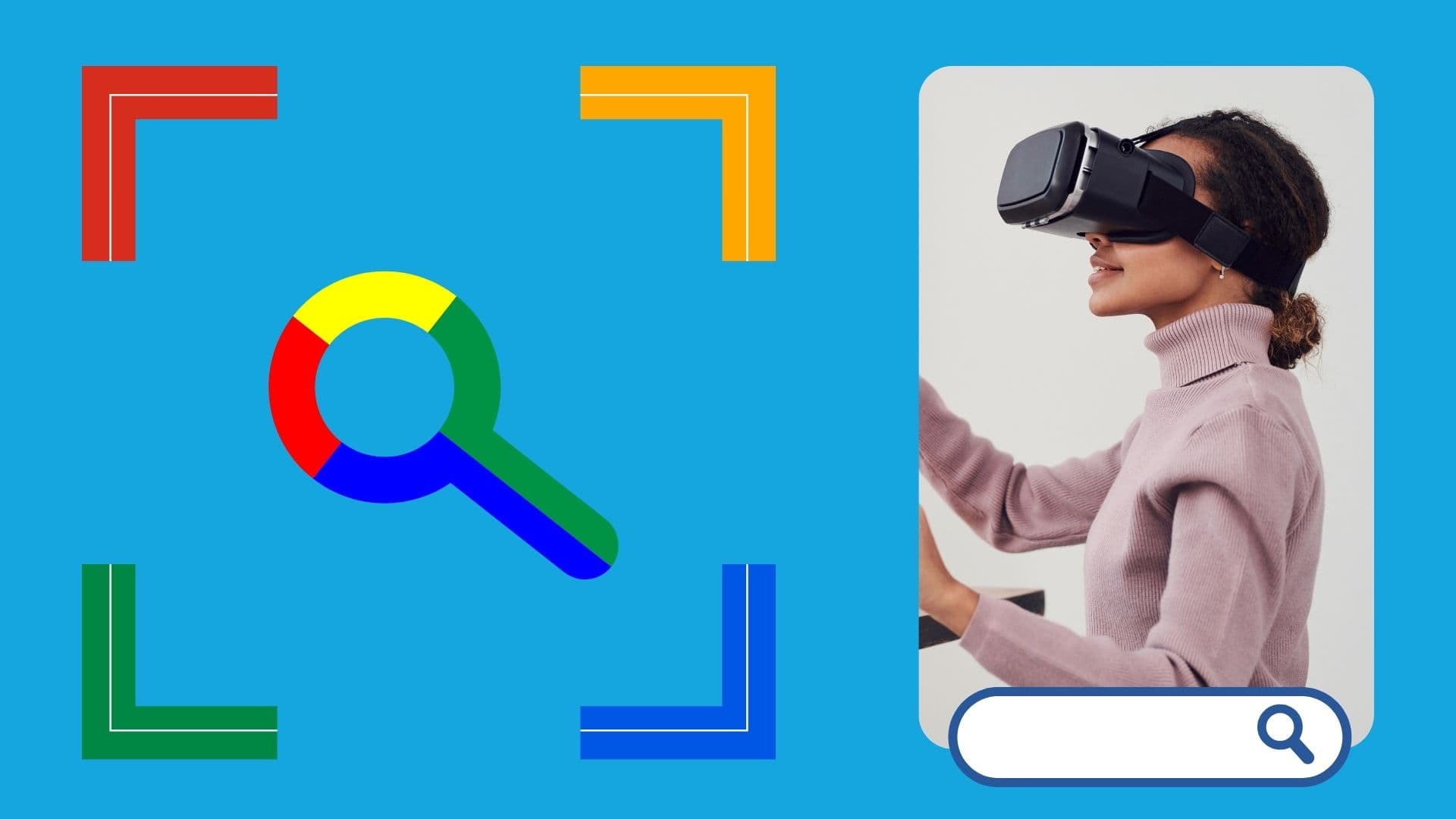
Google is an online technology firm that runs the search engine most widely used globally, commonly known by the same name. The word “Google” is commonly used as a verb meaning “Search for something on the Google search engine.” In its name, the search engine alludes to the enormous number of links it can retrieve. …

Sharing files between computers on a network is essential for home and office environments. If you have a home network with Windows 7 and Windows XP computers, you might want to share files and devices between them. Whether you’re working with Windows 7 or the older Windows XP, both operating systems offer built-in tools to …
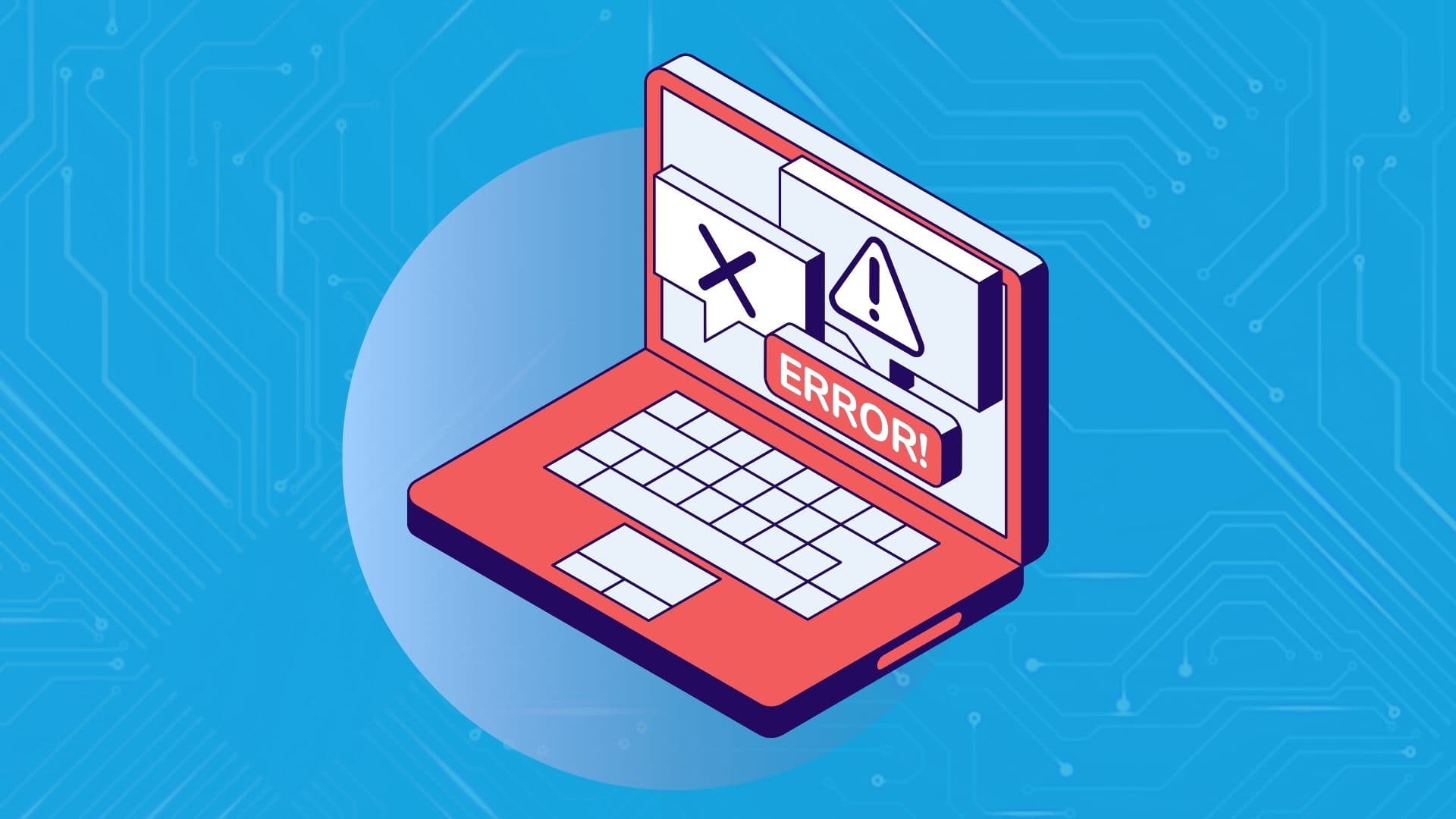
People rely on technology now more than ever. A person’s most important files—their photos, their projects, their livelihood—can all lie behind a Windows password. But what happens when that password is lost? How do you access that important data? That’s where Ophcrack can help. Ophcrack is a free, open-source program designed to recover lost Windows …