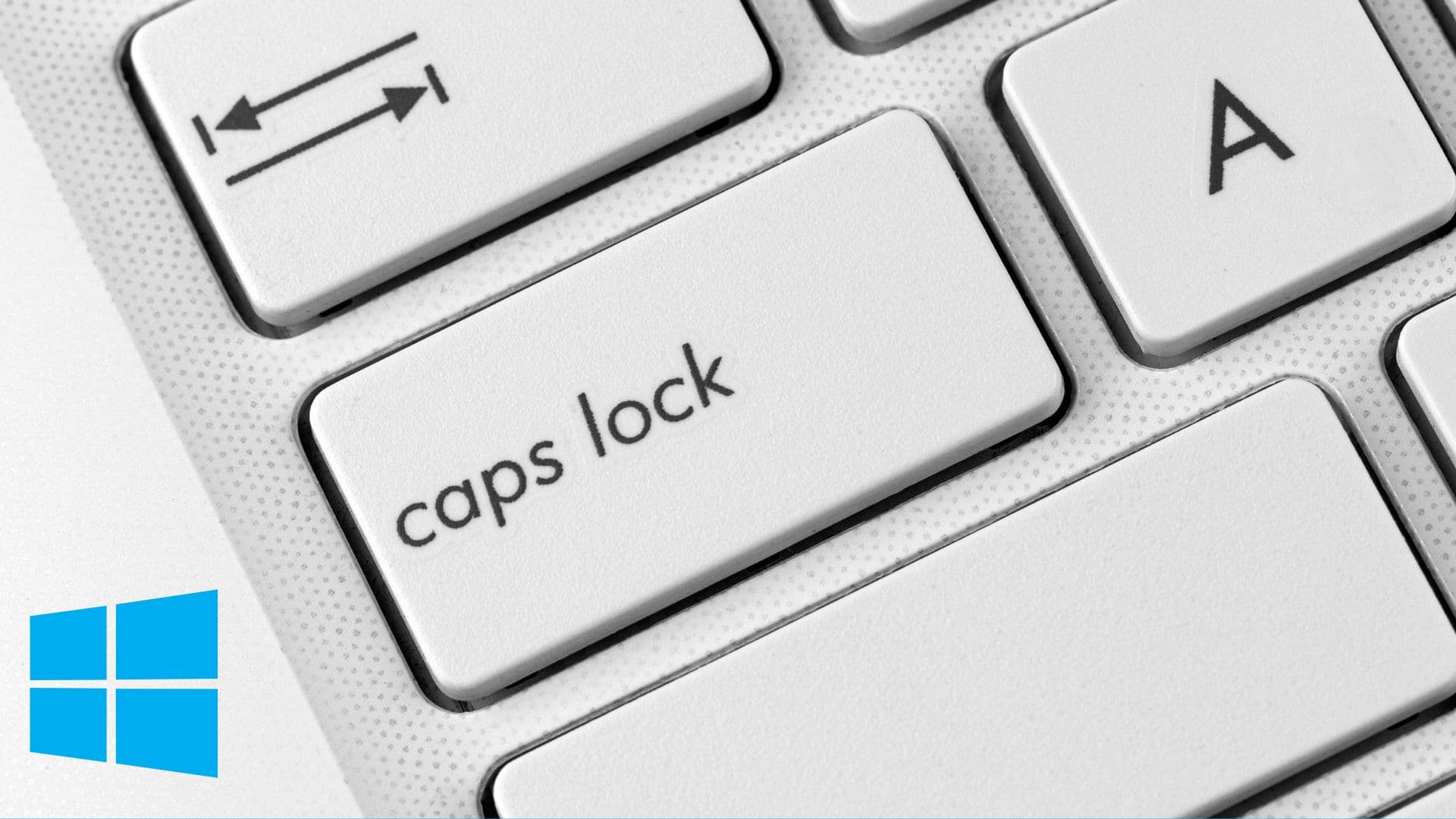
The Caps Lock key can be useful when you need to type something in ALL CAPS, like a headline or a big announcement. But some might find this key more annoying than useful. If, like me, you are tired of hitting the Caps Lock key by accident, this simple guide will show you how to disable it.
DISCLAIMER: There have been many reports that users are having difficulties with the registry keys on Windows 10 Home Edition. Instead of editing the registry manually, we recommend using a tool like SharpKeys to remap your keys.

In this case, we will have to manually remap the key to a key that isn’t in current use, since Windows doesn’t provide a built-in feature to disable Caps Lock. To do this, we have to open regedit.exe and look for the folder titled “Keyboard Layout”:
HKEY_LOCAL_MACHINE\SYSTEM\CurrentControlSet\Control\Keyboard Layout
Within the folder, you will see a file named “Scancode Map.” A scancode map is what the Windows registry uses to read how certain keys work. By modifying this map, you can reassign or disable any key you like.
Don’t be intimidated when you see all the numbers and letters. For a basic understanding, here’s an overview of how the Scancode Map format works, with the important segments in bold and different colors:
00000000 00000000 02000000 00003A00 00000000
The first set of 16 zeros are placeholders with no functional impact.
The second segment, the “02,” defines the number of key mappings + 1. For example, 02 means one key is being remapped.
The next section, “0000,” represents the function you want to assign. Assigning 0000 means the key will be disabled.
“3A00” represents the key you’re remapping from, which is Caps Lock in this case.
The last set of zeros are placeholders just like the first set of 16 zeros.
Now that you have a better understanding of what you are looking at, let me walk you through how to remap keys on your Windows PC. You can remap multiple keys by increasing the “02” value and adding another block of codes in the middle. The code “3A00” represents the scan code for the Caps Lock key.
For example, if you want to disable the Caps Lock key and remap the Scroll Lock key to act as Caps Lock, the code would look like this:
00000000 00000000 03000000 00003A00 3A004600 00000000
It might seem complicated at first, but it gets easier once you start working with it.
For those comfortable with tweaking the registry, here are pre-made registry files to simplify the process. Download them from this page and apply the one that fits your needs:
ChangeCapsToControl.reg | Changes Caps Lock to be a Control key |
|---|---|
ChangeCapsToShift.reg | Changes Caps Lock to be a Shift key |
SwitchCapsToScrollLock.reg | Disables Caps Lock and swaps Scroll Lock to Caps Lock |
KillCapsLock.reg | Disables Caps Lock |
DisableKeyboardRemap | Uninstalls the preference by deleting the key |
After applying one of these registry files, you’ll need to restart your computer in order for the change to take effect. If you want to undo the changes, you can either uninstall the registry file you downloaded or delete the key manually using the Scancode Map.
This small change can improve your typing experience and stop interruptions. Try it today and enjoy a keyboard tailored to your workflow!