
Nano is a simple, user-friendly text editor for Linux designed for easy use on the command line. It’s excellent for individuals new to command-line editing or those who prefer straightforward use without the difficulty of more advanced editors such as Emacs or Vim. This article will guide you through the basics of using Nano, from opening and editing files to saving your changes.
Nano typically comes pre-installed with macOS and many Linux distributions. However, if it’s not installed, you can easily add it using your package manager.
For Debian-based systems like Ubuntu, type:
$ sudo apt-get install nano
For Arch-based systems, use:
$ sudo pacman -S nano
For Red Hat–based systems like CentOS, use:
$ sudo yum install nano
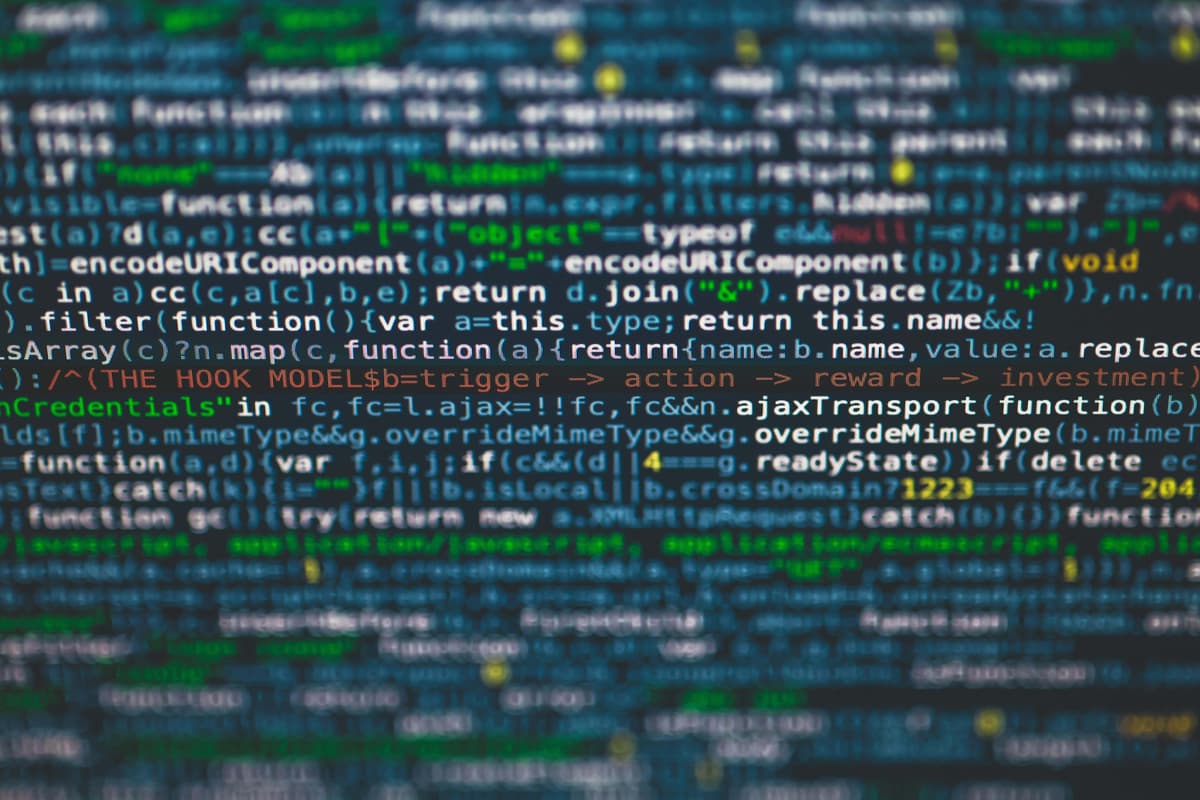
To open a file in Nano, use the command:
$ nano filename
Once entered, a new editor window will pop up that will allow you to edit the file. There is a list of basic command shortcuts to use with the nano editor at the bottom of the window.
To get a list of all commands, type Ctrl+g
If the file does not exist, Nano will create it for you once you save your changes.

Once inside Nano, you will see a basic interface with a status bar at the bottom displaying helpful shortcuts.
Moving Around
Editing Text
Copying, Cutting, and Pasting
To select text, place the cursor at the start of the section and press Alt+A to set a mark. Then, use the arrow keys to highlight the text by moving the cursor to the desired endpoint. To cancel the selection, press Ctrl+6.
To copy the highlighted text, press Alt+6, or use Ctrl+K to cut it.
To cut entire lines, position the cursor on the line and press Ctrl+K. You can cut multiple lines by repeating this command.
To paste the text, move the cursor to the desired location and press Ctrl+U.
Common Shortcuts
Nano uses the Control (^) key to trigger commands. Here are some essential shortcuts:
Saving Your Work
Once changes are added, save the file using:
Exiting Nano
To exit Nano, use:
Nano includes some additional functionality that can be helpful:
Searching and Replacing
Undo and Redo
Line Numbers
To display line numbers, you can start Nano with the -l flag:
$ nano -l filename
Or, enable line numbers within Nano by pressing Alt+Shift+#.
Nano can be customized by editing the .nanorc file in your home directory. You can enable features such as:

Here is a simplified guide on how to use Nano:
Type nano followed by the filename on the command prompt
Edit the file to your liking
Save and exit by using Ctrl-x
Nano is a great starting point for a beginner or anyone who needs a quick, straightforward text editor on the command line. With its basic interface and simple shortcuts, Nano makes text editing in the terminal accessible to everyone. Experiment with the commands, customize your settings, and you’ll soon be easily navigating and editing files.