
The Offline NT Password & Registry Editor (ONTP&RE) is a powerful tool that allows users to reset or modify passwords for Windows NT-based systems, including Windows XP, Vista, 7, 8, and 10. This utility is especially useful when users have forgotten their passwords or need to gain access to a system without knowing the current credentials. This article will provide an in-depth look at the function of the ONTP&RE, its pros and cons, instructions on how to download and use it, and its compatibility with various media such as discs and USB drives.
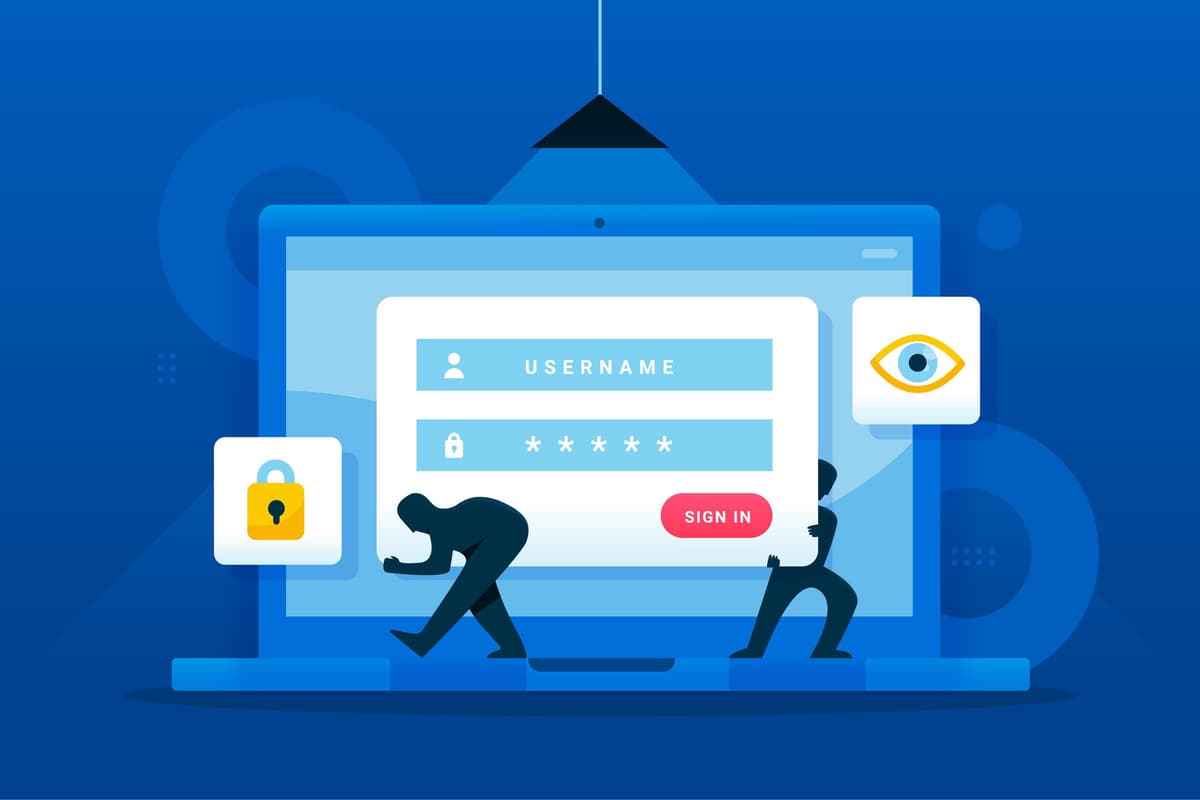
The primary function of the Offline NT Password & Registry Editor is to enable users to reset the password of any user account on a Windows system. The tool achieves this by directly editing the SAM (Security Account Manager) database, which stores user account information and encrypted passwords. By bypassing the Windows operating system, the editor can modify the SAM file to clear or change passwords without needing to know the original password.
Free and open-source: The ONTP&RE is freely available and open source, making it accessible to a wide range of users without cost barriers.
Effective password reset: It effectively resets passwords for all user accounts, including the administrator account, which can be crucial for regaining access to a locked system.
No operating system access needed: The tool works offline, meaning it does not require the operating system to be running, which is beneficial if the system is unbootable.
Compact: The utility is small in size, making it easy to download and run from various media.
Complex for novices: The tool operates via a command-line interface, which can be intimidating and challenging for users without technical expertise.
Potential for data loss: Incorrect use of the editor can result in data loss or corruption of the SAM database, rendering the system unusable.
Limited support: Being an open-source project, it does not have official support channels, leaving users to rely on community forums and documentation for assistance.
Downloading the ONTP&RE is a straightforward process. Follow these steps:
Visit the official website: Go to the official website of the Offline NT Password & Registry Editor at pogostick.net/~pnh/ntpasswd/.
Choose the appropriate version: Select the version compatible with your intended boot medium (USB or CD). The website provides separate ISO images for each.
Download the ISO file: Click on the download link to save the ISO file to your computer.
Using the ONTP&RE involves creating a bootable medium, booting from it, and then executing the password reset procedure. Here’s a step-by-step guide:
Download and install Rufus: Rufus is a free tool for creating bootable USB drives. Download it from rufus.ie.
Insert a USB drive: Connect a USB drive to your computer. Make it has sufficient space and no important data, since this process will format the drive.
Create the bootable USB:
Enter BIOS/UEFI: Restart your computer and enter the BIOS/UEFI settings. This usually involves pressing a key like F2, F12, Delete, or Escape during startup.
Set USB as first boot device: In the BIOS/UEFI settings, set the USB drive as the first boot device.
Save and exit: Save the changes and exit BIOS/UEFI. The computer should now boot from the USB drive.
Boot into ONTP&RE: The system will boot into the Offline NT Password & Registry Editor interface.
Select the partition: Choose the partition where Windows is installed. This is usually the default selection.
Choose “Password Reset”: Select the option to reset the password.
Select the user account: Choose the user account for which you want to reset the password.
Clear or change password: Follow the prompts to either clear (blank) the password or set a new one.
Save changes: Confirm and save the changes.
Reboot: Remove the USB drive and reboot the computer. You should now be able to log in with the reset password.
The process of using ONTP&RE with a CD/DVD is similar to using a USB drive, with the main difference being the medium creation step.
Burn the ISO to a CD/DVD: Use a tool like ImgBurn or Windows Disc Image Burner to burn the downloaded ISO file to a CD or DVD.
Boot from the CD/DVD: Insert the CD/DVD into the computer, restart it, and enter BIOS/UEFI to set the CD/DVD drive as the first boot device.
Follow the “Password Reset” steps: Proceed with the password reset steps as outlined above.
The Offline NT Password & Registry Editor is a valuable tool for resetting passwords on Windows systems, offering a lifeline in scenarios where access is otherwise impossible. While it provides a powerful solution, users must exercise caution to avoid potential data loss. By following the instructions for downloading, creating bootable media, and using the editor, users can effectively manage and reset passwords, ensuring continued access to their systems.